Skynet link Nao install instructions
Save the Nao-ChatGPT-skynet-link.zip file to a location on your pc, for example
c:\projects\
Right click on file, and choose extract, if you had set the file path from the above example that would be, C:\projects\Nao-ChatGPT-skynet-link
Run the choregraph app, then select file>open project, then choose the file path, if you saved like in the above example that would be
C:\projects\Nao-ChatGPT-skynet-link\Nao-ChatGPT-skynet-link\Nao-ChatGPT-skynet-link.pml

Now lets open the Choregrapthe project - this will give us the screen below.

Clicking on the ChatGPT Persona box, will let you overwrite the “Happy Robot” default, please type any text in here you wish to, please experiment with typing different things like Darth Vader, Micky Mouse etc.
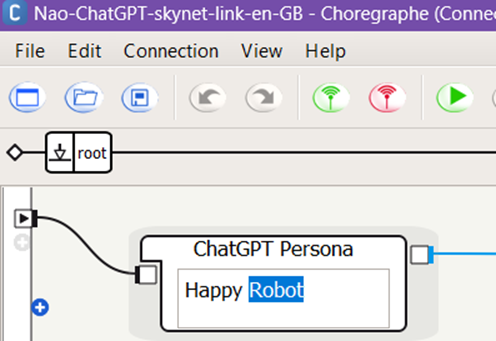
Next click on the menu item Connect/Connect to..
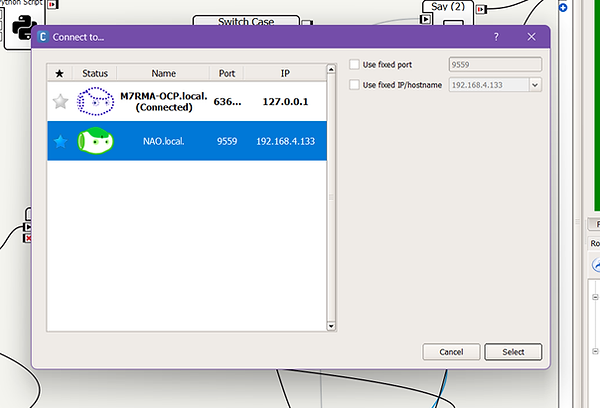
Once done, here we have two options.
Option 1 – select play to upload the program to your robot, this is great if you want to experiment with different personas.

Option 2 – deploy app to your robot, this is if you don’t want to run your pc/choregraph, but just want to run the app, to do this, install with the button below, once installed, wait for Naos eyes to swirl blue, then just say “chat” and the app will run.
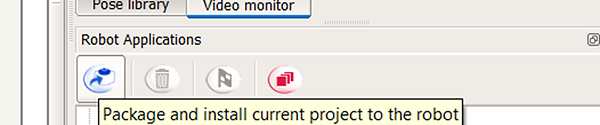
To use the app please see YouTube video: https://www.youtube.com/watch?v=Mjeacnhq4Bw
Have fun and let me know if you have any questions.



